Android phones are the
most popular among users as Google provides thousands of free
application to make phones more productive. But sometimes, we want to
reset our phone to protect your personal data. Mainly, we are
deleting all our personal data, including app info, private messages,
selfies, videos, and browsing history while we are selling our phone,
so to avoid falling phone in the wrong hands.
Before you are
proceeding, it is advisable to back up any saved files or data that
you do not want to lose. Once you are performing a factory reset, no
data will be available in any case.
Steps To Delete All
Data from an Android Smartphone from the Settings Menu
Those people, who have
lost their Android device or broken display that keeps you accessing
settings menu of an otherwise functional handset, can also perform a
factory reset of their smartphone.
But the thing is you have
installed Android Device Manager (available at Google Play) and
enabled the remote lock and erase option. If you have done so, then
simple follow below given steps.
- First of all, you have to log into your Google Play account. The account should be registered to your broken or lost phone.
- Now, you have to tap the gear icon in the upper right corner and click “Android Device Manager”
- Then, you have to choose the desired device from the drop down menu in the dialog box that hovers above the location map.
- Lastly, Click “Erase” and when asked to confirm then click “Erase” again.
Google, the leading
search engine, helps its users to connect with its device and kick
off a factory reset by using internet. Users will find same result
while they are performing a factory reset directly from the phone
through the settings menu.
Want to know more about
latest android news? Check out this blog regularly and grab the most
recent news. For latest updates, visit here :- http://www.androiddevelopmentexperts.com/

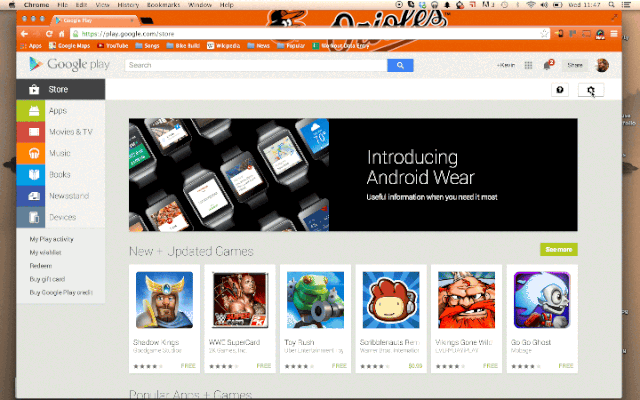








0 comments:
Post a Comment